The Jobify theme makes it easy to get started with a fully functional job board by offering a built-in demo content importer. This importer is accessed through the Setup Guide in your WordPress admin and walks you through everything needed to replicate the demo site, including pages, plugins, and configurations.
🧭 Step-by-Step Demo Import Process
- Navigate to the Setup Guide
Go to your WordPress dashboard and click on Getting Started in the left-hand sidebar. Then select Setup Guide.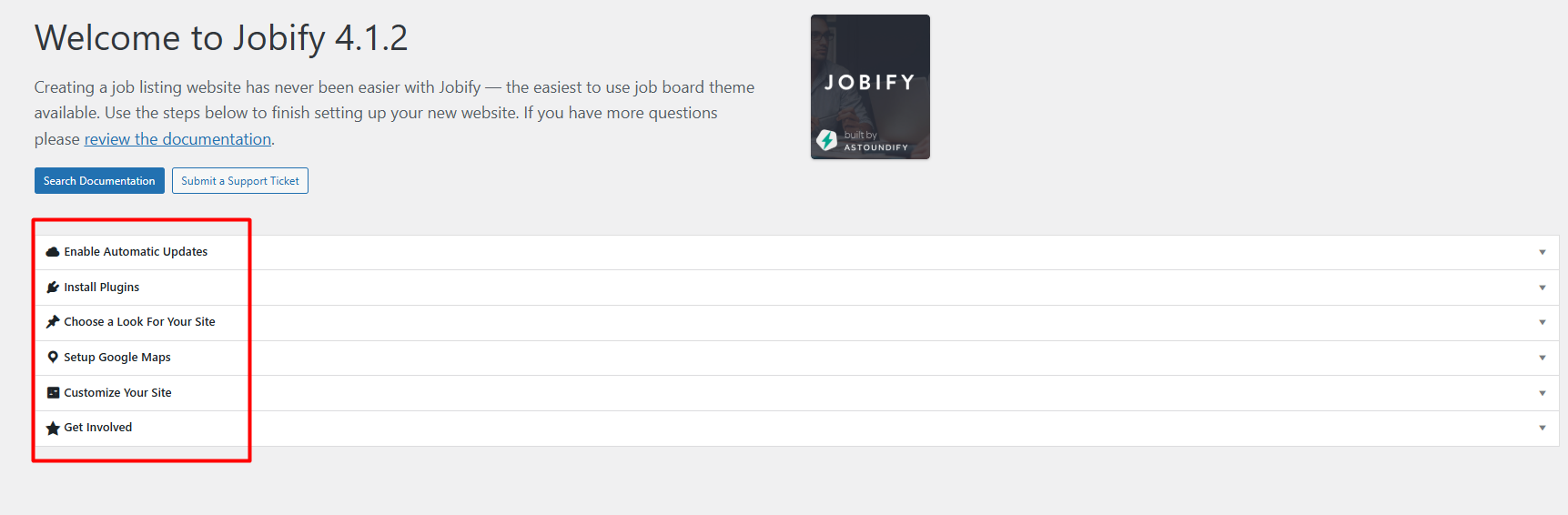
- Connect Your Theme to Envato
To receive updates and unlock demo import features, you’ll need to connect your theme to your Envato account by generating a personal token from ThemeForest.Generate a Token Here
Once generated, paste your token in the field provided and ensure the API Connection status says Connected.
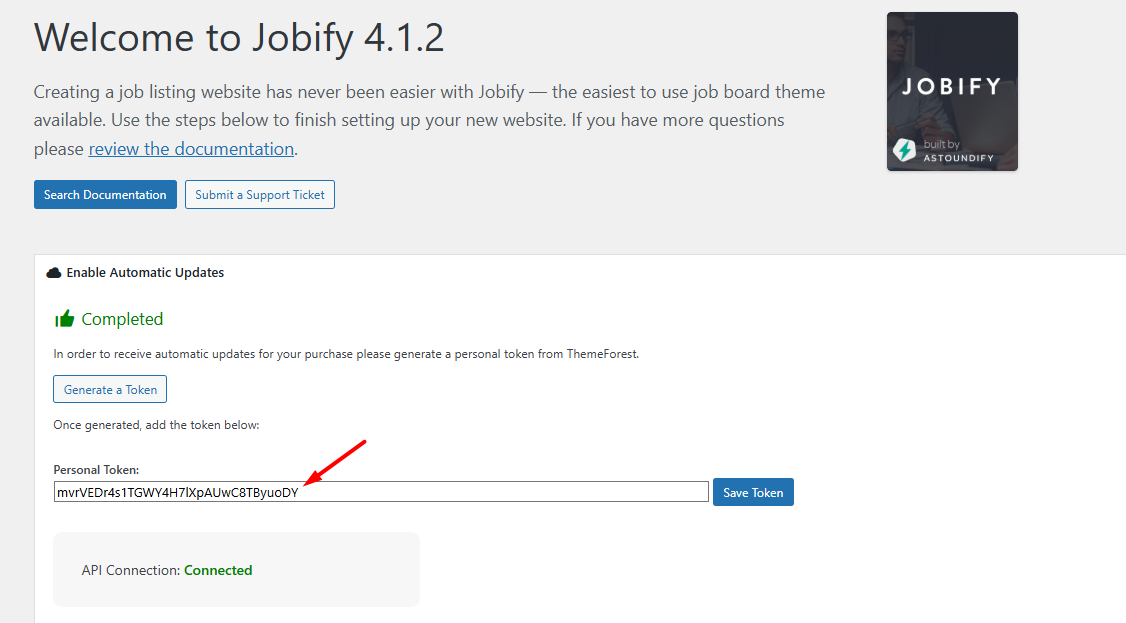
- Install Required Plugins
The demo importer checks for required plugins. Make sure the following are installed and activated before continuing:- Required: WP Job Manager, WooCommerce
- Recommended for full demo: Company Profiles, Contact Listing, Regions, Simple Registration, Testimonials
You can activate any missing plugins directly through the Setup Guide interface.
- Choose the Demo Content Type
You’ll be given the option to import either:- Classic Demo Content – For a simpler, base job board layout.
- Extended Demo Content – For a richer site experience using premium plugins. Make sure the premium plugins are active before importing.
- Skin 1-3 Demo Content – For unique design and easier building with Elementor page builder.
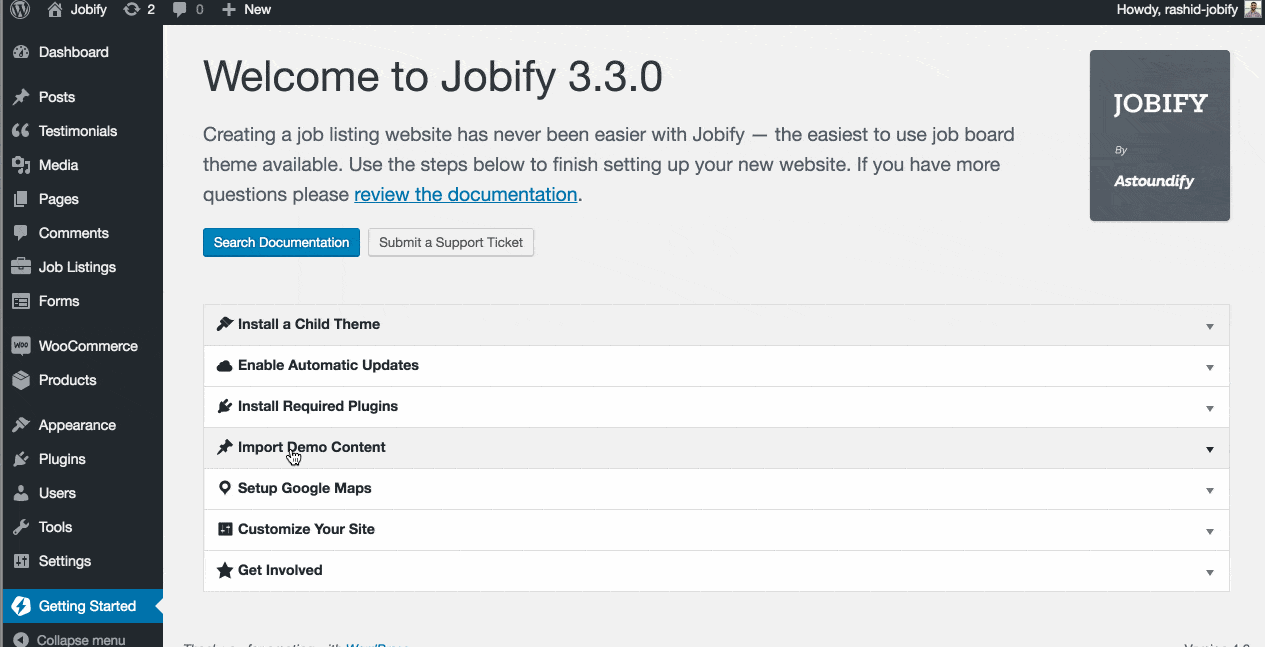
- Set Up Google Maps
If you want to enable advanced geolocation and mapping features, generate and enter your Google Maps API key. Follow this guide to get your API key. - Customize Your Site
Once the demo content is imported, visit Appearance > Customize to:- Update homepage content
- Adjust theme colors and typography
- Configure job styles and layout
💡 Helpful Tips
- Use the Classic or Extended demo skins depending on your plugin setup.
- If a plugin shows as incompatible, check that your WordPress version is up to date.
- You can always revisit the Setup Guide later to install or activate additional plugins and reimport content.
🎓 For advanced configuration and plugin-specific guides, check out the Jobify Documentation.
