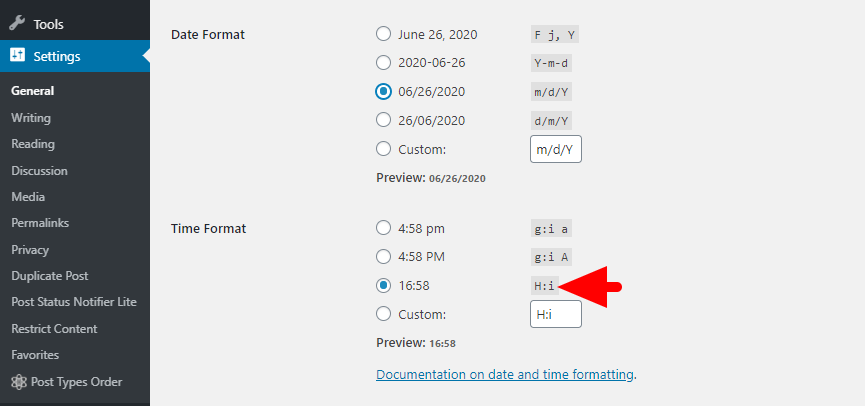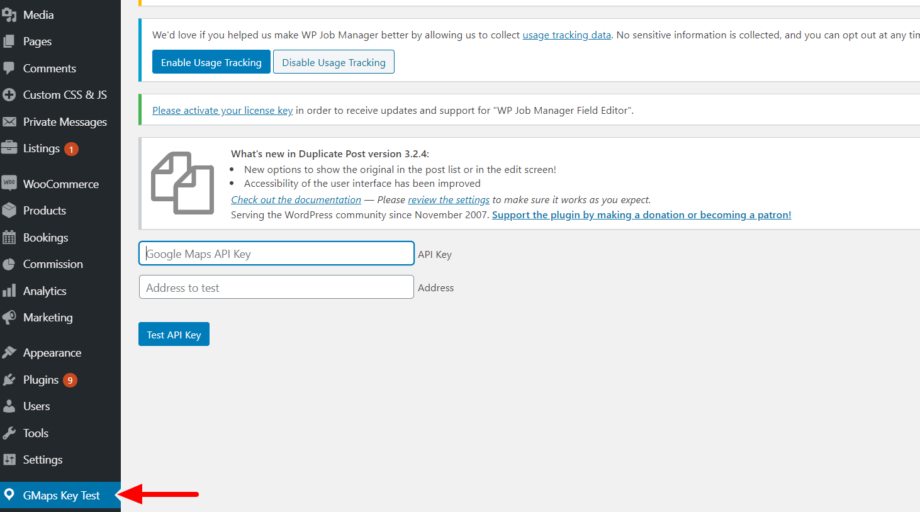The Business Hours widget uses the default WordPress date and time format. By default, the widget renders the time in a a 12 hour format. You can have it render time in the 24 hour format by by going to Settings » General page in WordPress admin area and scroll down to Time Format […]
How to Specify Listing Category Images to be rendered on the Image Grid
In case you have an image grid widget rendering Listing categories, you would wish to have specific images rendered on the grid. To accomplish this as observed within the screenshot above, you will need to carry out the following: 1. Ensure that you have installed the WooCommerce plugin ( Important) […]
Why aren’t my Listing categories displayed in the Categories dropdown search filter?
In instances where you add your Listing Categories from the backend and you notice they are not rendered within the Listing Category search filter or rather some of them are not rendered within the filter, this would be caused by the fact that there are no listings associated with those […]
Why doesn’t my Location not display as I filled it within the listing?
In some cases, Locations within listings may appear as formatted within listing pages. This depends on the address format that you have specified within the Appearance>Customize>Listings>Labels and Behavior>Address Format. If you set the format to ” Auto Formatted“, then the address will be formatted as per the formats provided by WooCommerce to […]
How to Change Single Words
Sometimes if you only need to translate a single word you may not want to create an entire translation file. Luckily there is an easy way to do this: Install “Say What” — http://wordpress.org/plugins/say-what/ Visit “Tools > Text Changes” Create a new Text change with the following settings: Original String: Domain: listify […]
Why Aren’t My Listings Appearing on My Map?
There are a few things that need to be ensured before your listings can properly appear on your map. Each listing must have geolocated information attached to it (latitude and longitude) The listing must appear in the current results. For example, if you have 40 listings but only show 20 […]
Create a Google Maps API Key
To use Google Maps with the Listify theme and WP Job Manager, you only need a Client-side API key. This key ensures smooth map functionality and location services within your listings.This guide will walk you through obtaining, setting up, and restricting your Client-side API key properly for security and performance. […]
Why am I encountering a “Purchase Status: Invalid” error?
This error occurs in cases where you did not properly generate the token. To fix this error, you will need to: First login to Envato using the account that you used to purchase the theme Within the Getting Started>Enable Automatic Theme Updates section, try generating a new token from this […]
Troubleshoot common Google Maps API Key resultant issues
In order for Geolocation data to be generated within listings and to have listings rendered on the map, the API key must be properly set up as per our docs here: Creating a Google Maps API Key. In cases where you have not properly set up your API key, then […]
Troubleshoot common Google Maps API Key resultant issues
In order for Geolocation data to be generated within listings and to have listings rendered on the map, the API key must be properly set up as per our docs here: Creating a Google Maps API Key. In cases where you have not properly set up your API key, then […]