By default, WordPress does not offer the ability to conditionally show or hide menu items based on whether a user is logged in or out. However, for many websites—especially those using themes like Listify or Jobify—this becomes essential. For example, once a user is logged in, it makes sense to hide links like “Sign In” or “Register” and instead show links to “My Account” or “Dashboard.”
Recommended Plugin: If Menu
To enable this functionality, we recommend installing the free plugin If Menu – Visibility control for menu items. This plugin allows you to control the visibility of individual menu items based on user status and roles.
Installation Steps:
- Navigate to Plugins > Add New in your WordPress admin.
- Search for “If Menu” in the search bar.
- Click Install Now and then Activate once the installation completes.
Configuring Menu Item Visibility
Once the plugin is active, you can start configuring menu visibility:
- Go to Appearance > Menus.
- Click on any menu item to expand its settings.
- You’ll see a new option labeled “Enable visibility rules“. Check this box to show more options.
- Set rules such as:
- Show if user is logged in
- Show if user is not logged in
- Show for specific roles (e.g., Subscriber, Customer, Administrator)
- Click Save Menu when you’re done.
This functionality is particularly useful if you are using user role plugins such as Restrict Content Pro or have customized user flows in themes like Listify or Jobify.
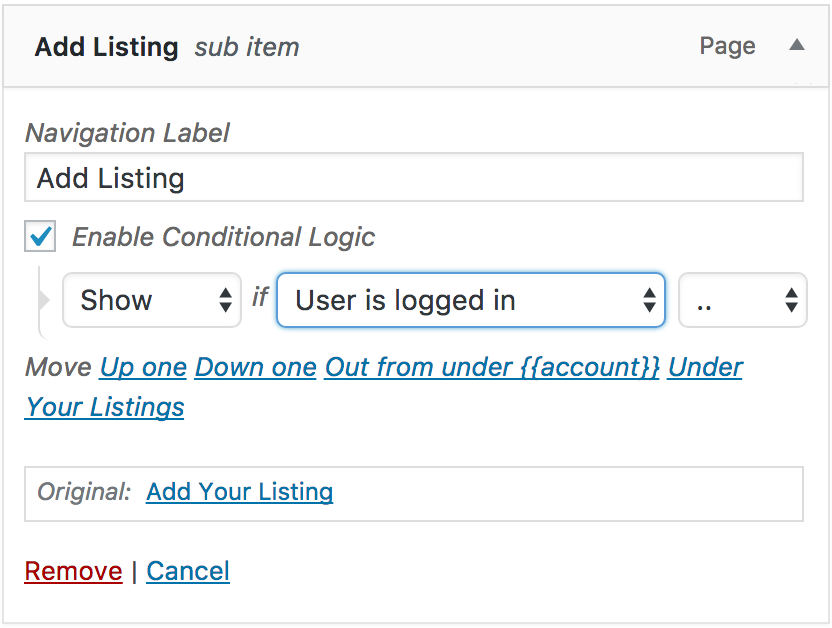
Benefits
- Cleaner user experience – only show relevant menu items
- Increased security by hiding backend links from non-authorized users
- Perfect for directory and job board sites built with Listify or Jobify
With If Menu, managing your site’s navigation based on user roles and login status becomes quick and easy—no custom code required.
