Once a listing has been approved and is publicly visible on your site, the listing owner can enhance their listing by adding photos to the gallery. This can be done easily from the frontend — no backend access is needed.
👤 Who Can Add Photos?
Only the owner of the listing (the user who submitted it) can add photos to their listing. They must be logged in to access this feature.
🚀 How to Add Photos from the Frontend
- Login to your account.
- Navigate to your published listing page.
- At the top-right corner of the listing header (hero area), click the “Add Photos” link.
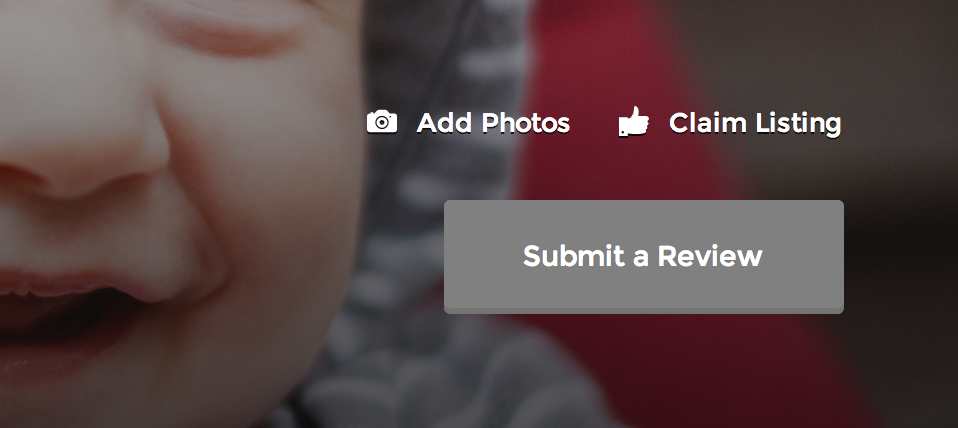
This will open a popup window where you can upload your images:
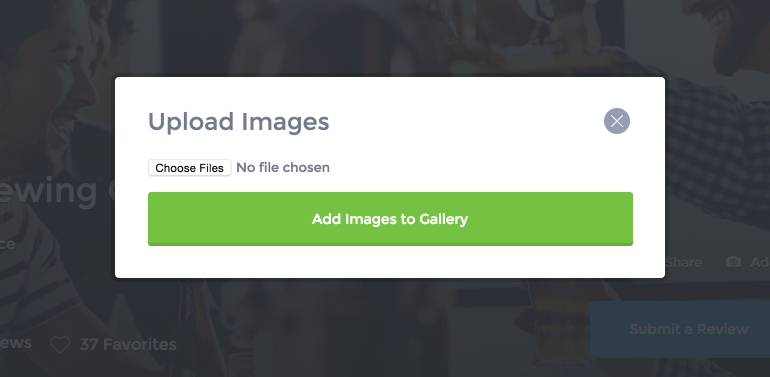
- Select one or multiple images from your computer or mobile device.
- Click the “Add Images to Gallery” button.
You will then be redirected to the listing’s photo gallery page. Here, all uploaded images are visible and users may comment on them if gallery commenting is enabled.
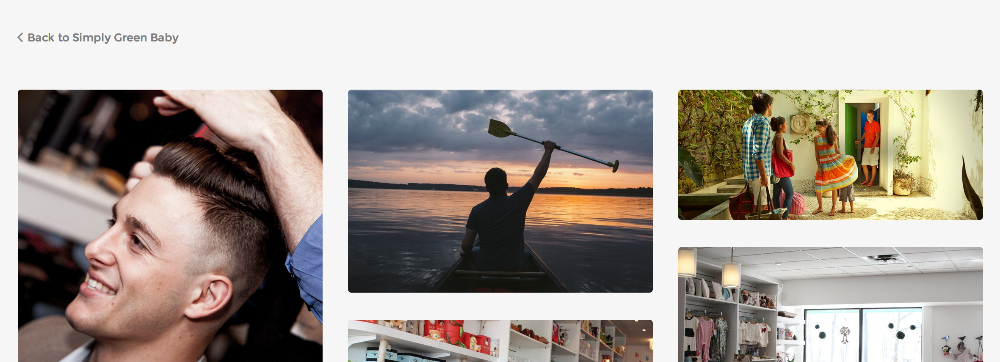
📝 Additional Notes
- There is no hard limit on the number of images that can be added, though your hosting/server configuration may affect this.
- Images are displayed in the listing’s gallery section and can enhance the visibility and appeal of the listing.
- This feature is ideal for businesses wanting to showcase their services, venues, or product photos.
- Only the listing owner will see the “Add Photos” button — regular users or guests will not see this option.
For further guidance or troubleshooting, visit our Knowledge Base or contact our support team.
