Listing Labels plugin.
Listing Labels act as the final level of categorization for listings in your directory, offering users a refined search and filtering experience. They serve as descriptors or amenities, such as:
- Vegan
- Gluten-Free
- Accepts Credit Cards
- Waiter Service
- Dine-in Only
For example, in a restaurant directory where you might use Listing Types like Diner, Cafe, or Bar, and Categories such as Italian or American, Labels help users narrow down listings based on very specific criteria or features.
🛠️ Setting Up and Managing Listing Labels
- Ensure the Listing Labels for WP Job Manager plugin is installed and activated.
- From your WordPress Dashboard, go to Listings ▸ Listing Labels.
- Add your desired labels just like you would standard WordPress tags or categories. You can also edit or delete them here.
- To ensure a label appears on the frontend, it must be assigned to at least one listing.
Each label can be customized in appearance, grouped logically for your business niche, and is fully integrated into Listify’s advanced filtering system.
🧭 Displaying Labels on Single Listing Pages
- Go to Appearance ▸ Widgets.
- Locate the Single Listing: Main Content widget area.
- Add the Listing Labels widget to your preferred location in that area.
- This will display the active labels associated with each listing on the listing’s individual page.
Here’s how the labels might appear on the frontend:
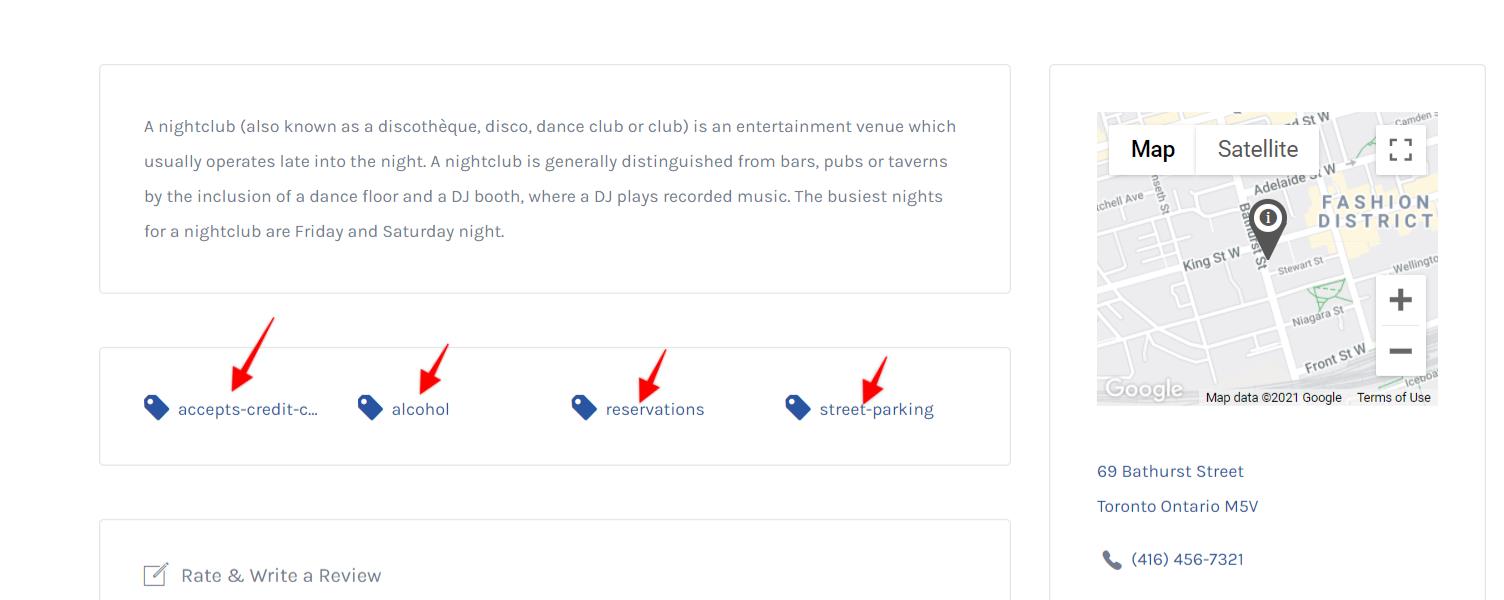
⚙️ Plugin Benefits & Features
- Unlimited Labels: Create as many labels as you need.
- AJAX-Powered Filtering: Users can instantly filter listings using labels without reloading the page.
- Frontend Customization: Customize colors, styles, and layout for label display.
- Easy to Use: Add and manage labels just like post tags.
For a full walkthrough, refer to our video and documentation links:
