To get started using the API, you need to access the Google Developer console. In the Google Developers Console, follow these steps:
Create a new project.
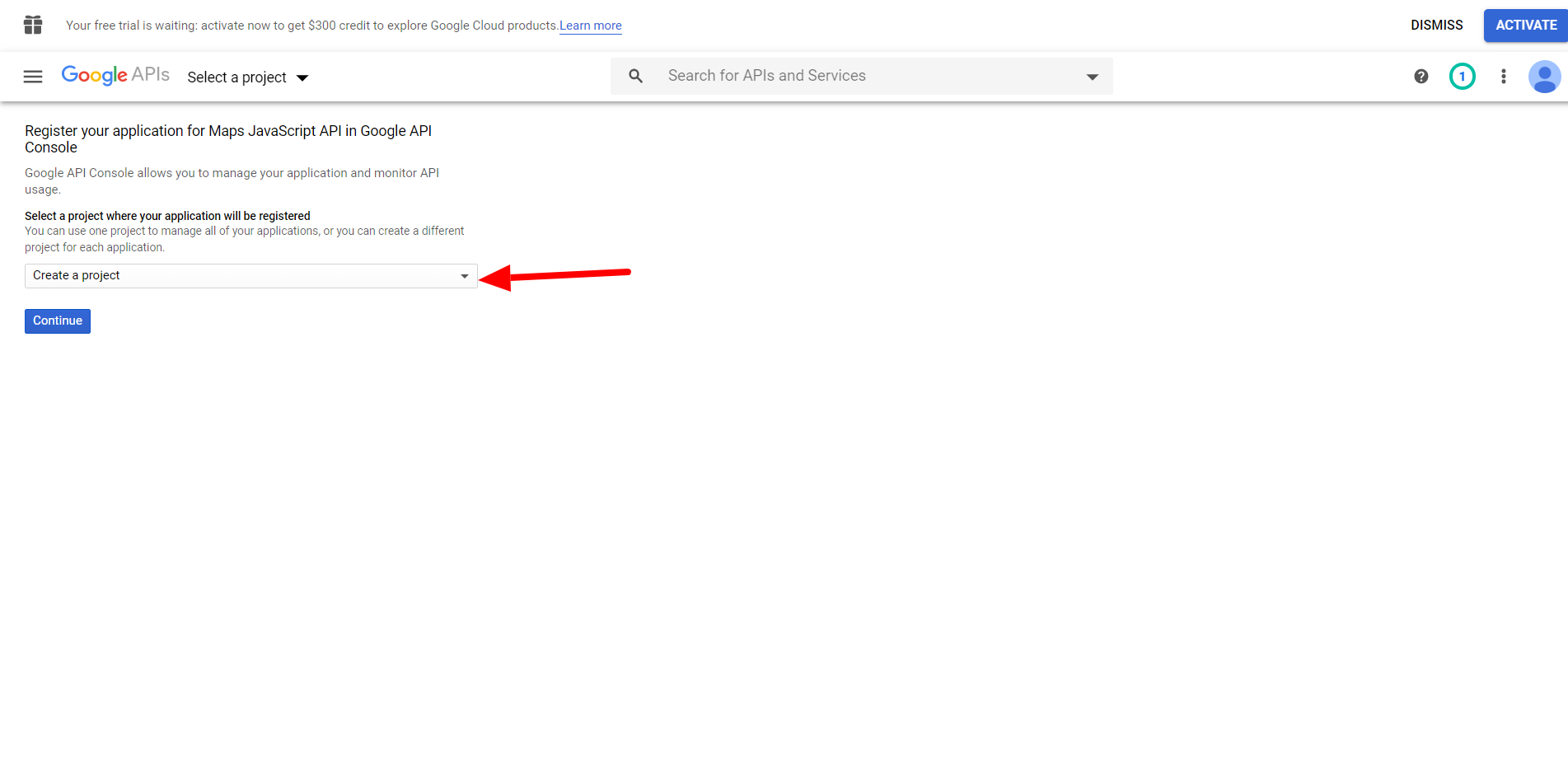
Once your project has been created select it from the project list at the top of the screen

Specify your API key name and set the restrictions to “None”
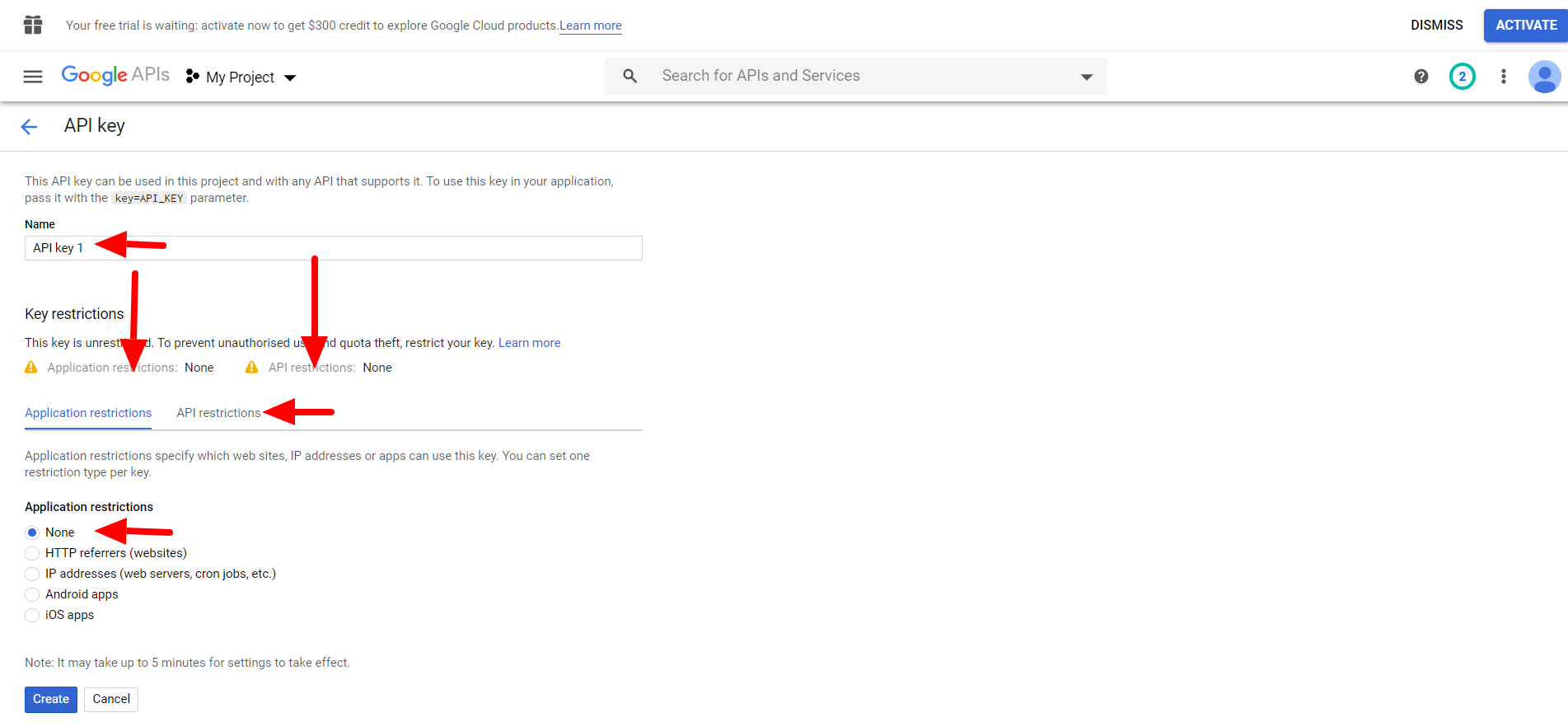
Enable APIs and Services
From the dashboard select “Enable APIs and Services”.
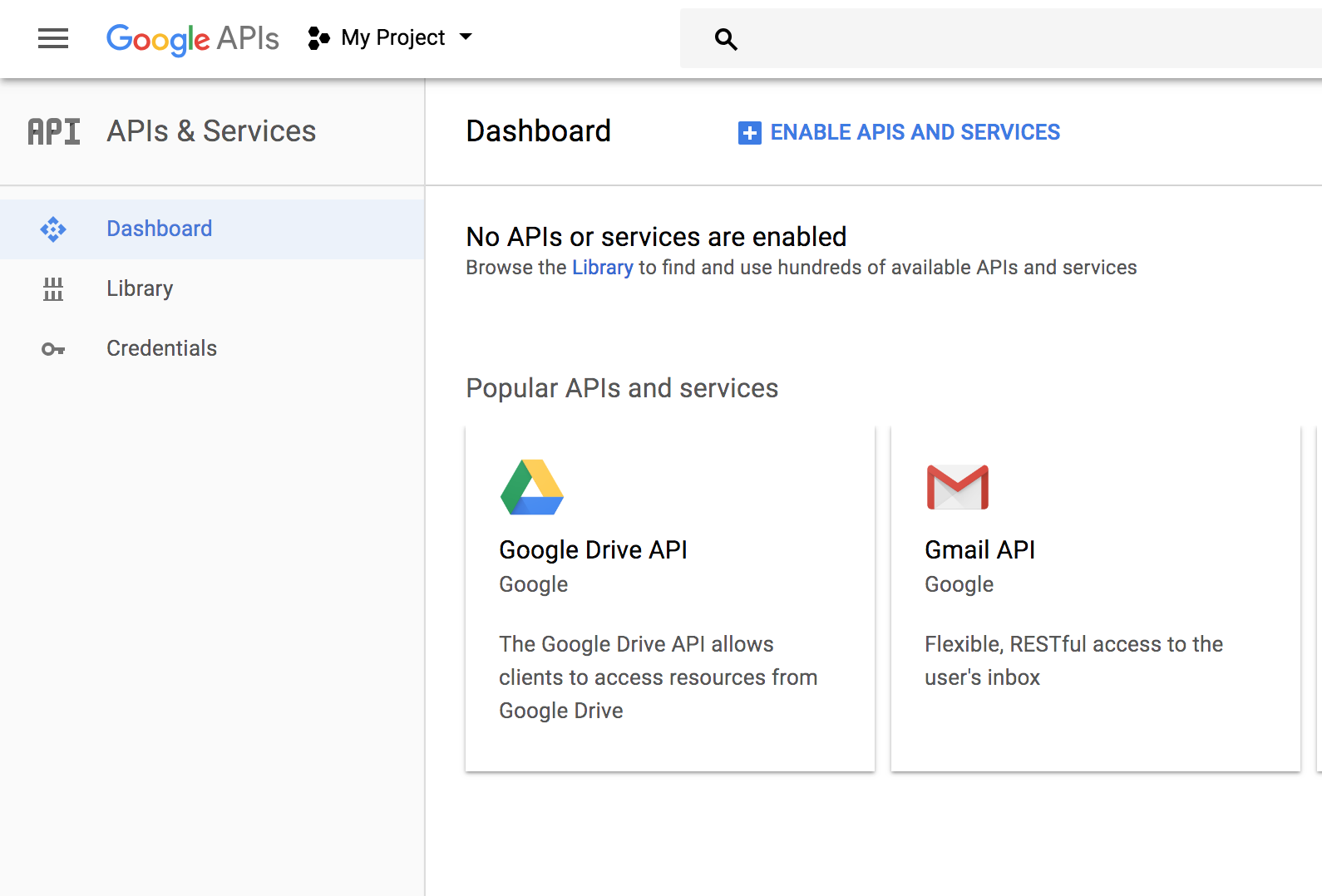
Then search for the following 4 separate API services.
- Maps Javascript API
- Geocoding API
- Geolocation API
- Places API
For each of those click “Enable”
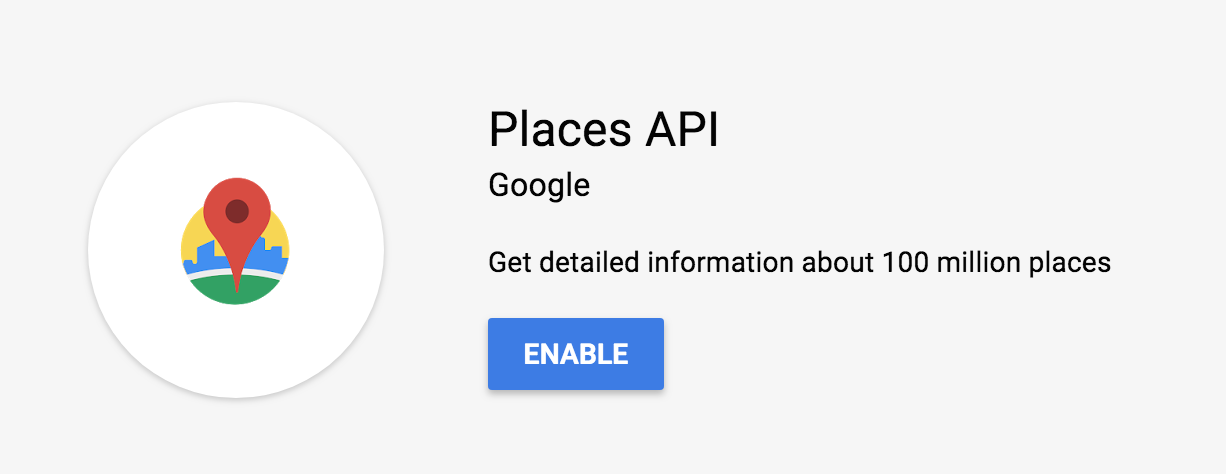
Set up a billing account
To do so, you will need to:
- Navigate to the API console
- From the projects list, select your project
- Within the popup, select “Create Billing account”
- Select your location, fill out the form, and click Submit and enable billing
After you enable billing, any requests to billable APIs beyond their free courtesy usage limits are billed, subject to the billing terms of each API.
From the Credentials section, you can then copy your API key
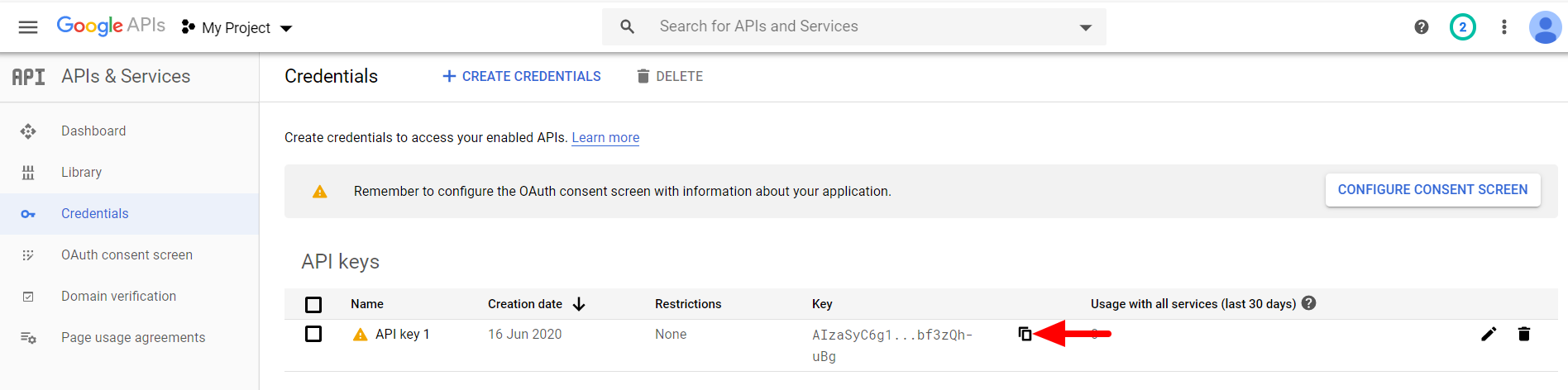
Paste the key into your website under Customize ▸ Jobs/Resumes ▸ Map Settings as well as Job Listings ▸ Settings ▸ General.
