The “Social Menu (footer)” menu refers to the social navigation menu items on the bottom right of the web page.
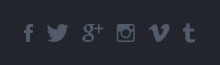
Changing The Links
In order to change the links for these items, follow these steps:
- In your WordPress dashboard, go to Appearances > Menus
- Select the “Social (Social Menu (footer))” menu to edit.
- You will see the default menu items listed, update the custom links to whatever you want and remove the ones that don’t apply.
- Click save menu and then head to the homepage to check your work.
Adding Items
Note: You do not need to add CSS classes to the menu items for the icons to appear (as you would in the Primary/Secondary menu). The icons are created automatically based on the links outlined below.
To add items to this menu, you use the same steps you would a standard WordPress menu. If you do not have a menu created already, you will need to create one.
To create a new menu, click the “create a new menu” link, give the menu a name, and click Save Menu button. Then assign this menu to the “Social Menu (footer)” menu location.
After a menu is created, then detail items can be added to the menu. Choose items like custom links, pages, and categories, from the left column to add to the menu. If you have created custom post types or custom taxonomies those too can be added to menus. If you don’t see your custom post types or taxonomies, look under the Screen Options to make sure they are checked to be Show on Screen.
After items have been added to a menu, drag and drop to put them in the order you want. You can also click each item to reveal additional configuration options. You can also drag a menu item a little to the right to make it a submenu, to create menus with hierarchy. You’ll see when the position of the drop target shifts over to portray the nested placement. When you have finished building your custom menu, make sure you click the Save Menu button.
You can specify a different navigation label for a menu item as well as other attributes. You can create multiple menus. If your theme includes more than one menu, you can choose which custom menu to associate with each. You can also use custom menus in conjunction with the Custom Menus widget.
Available Icons
Add a new custom link for each of your social websites. Just add the name of site as the Navigation Label and the URL to your profile as the URL.
| Navigation Label | URL |
|---|---|
http://facebook.com/ |
|
http://twitter.com/> |
|
http://instagram.com/ |
|
| Vimeo | http://vimeo.com/ |
| Google+ | https://plus.google.com/ |
http://pinterest.com/ |
|
http://linkedin.com/ |
|
| Tumblr | http://*.tumblr.com/ |
| RSS | http://*.rss |
